Voice Call Authentication
Voice Call Authentication allows you to receive an authentication code through an automated voice call.
In order to use voice call authentication, you must first set up either Okta Verify or SMS Authentication. Voice call authentication can then be enabled when you first log in.
Please note that this authentication method should only be used with your personal mobile phone number. It is not recommended to use a landline or phone number that multiple people have access to.
Setting up Voice Call Authentication
After logging in for the first time, go to schumacher.okta.com. Click your name in the upper righthand corner, then click Settings in the dropdown menu.
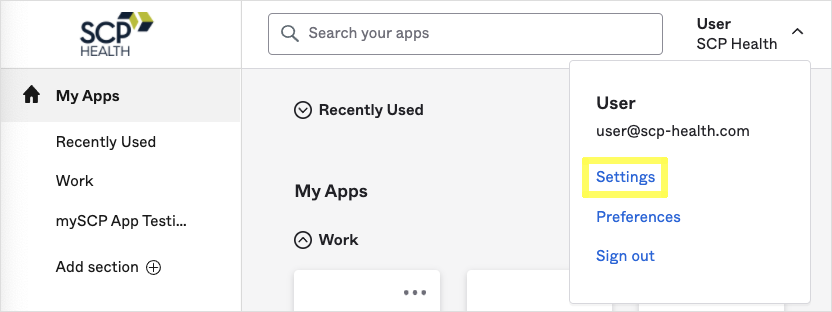
On the Settings page, scroll to the Extra Verification section, and then click the Set up button next to Voice Call Authentication.
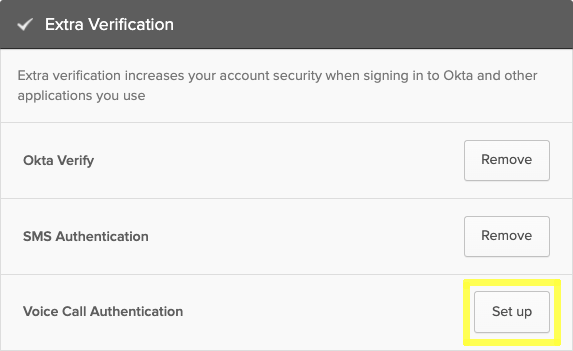
The next screen will ask you to enter your mobile number. Select your country, then enter your mobile number and press Call.
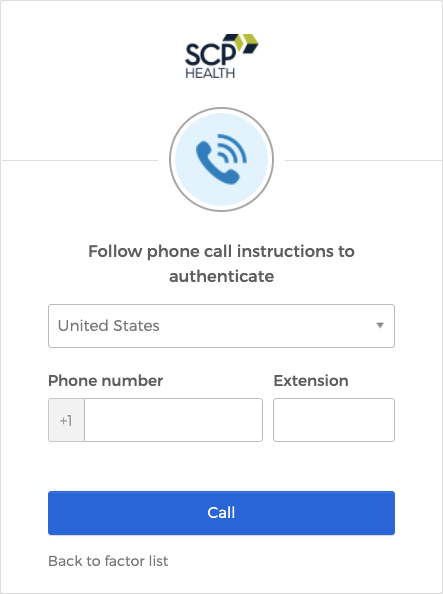
You should receive a phone call on your mobile device. Enter the code from the automated message into the verification box and press Verify.
The settings page should now show Voice Call Authentication as Enabled in the Extra Verification section.